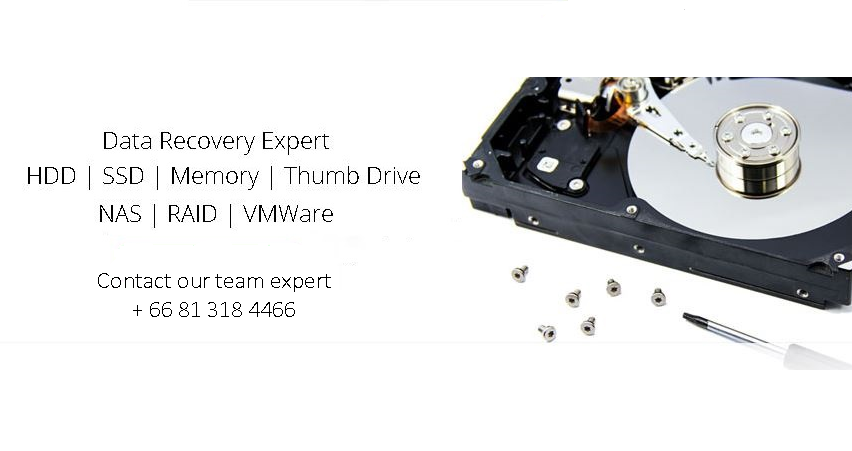Frequently Asked Questions
Data Recovery Services
Q: Is ATL Recovery’s Data Recovery Services just for Seagate’s / WD’s customers?
A: We provide data recovery services for all drive types and brands.
Q: How does Data Recovery pricing work?
A: You pay a flat engagement fee per drive. If our recovery team is able to save data from your hard drive, we subtract the evaluation fee from the total cost of the recovery.
Q: What will happen to my old hard drive if I send it to you?
A: If your data is recoverable, we return the data to you on a new Seagate / WD hard drive. Your damaged drive will be recycled safely and securely in an environmentally responsible manner.
Q: After I pay for an evaluation of my drive(s) and send to ATL Recovery, how can I keep track of the case status?
A: We keep you informed of your case status by sending you email updates on a regular basis until the return media is shipped to you. You can also check the status of your case via the online tracker at
www.atlrecovery.net/support/
Q: How do I submit a data recovery request for a multi-drive system?
A: If you have a 2-drive RAID system, you will select RAID 2 for the media type field on the submission form. If you have a 4-drive RAID system, you will select RAID4 for the media type field on the submission form and so on
Q: What is the media category for a Network Attached System (NAS) on the submission form?
A: Please submit single drive NAS as a “Single HDD” (Hard Disk Drive) and multiple drive NAS as a RAID+number relating to the number of drives.
Q: If I lost data on one of the RAID drives, why do I have to send in all of the RAID drives for recovery?
A: In most RAID disk failures, the failure isn’t a complete catastrophe and the user can still easily access data within the RAID. RAID systems are typically used for speed and/or redundancy of data. As a result, they can sometimes have a catastrophic failure, such as corruption of the RAID array or multiple disk failure in which your data isn’t accessible. If this type of failure occurs, and you are not able to see the redundant mirror image of the data within the RAID, something serious has happened. In this scenario, rebuilding the array with each independent disk included is the only way possible. For that reason, you will need to send in all of the RAID drives for recovery.
Q: How should I package my media and ship it to ATL Recovery Services?
A: If you are shipping an internal drive, please make sure to wrap your media in static-free packaging.
Please do not send us a computer system, only the media device is necessary. Please check with your manufacturer’s instructions on how to safely remove the media and how this action potentially affects your product warranty.
Also, please do not send your power supplies and accessories as they will be disposed of.
Q: How do I find my recovered files on the external drive you sent me?
A: For Windows Users
In Windows, finding the “Users” folder is key to locating the important data once a recovery is complete. Searching using Windows Explorer is the simplest way of finding that folder. The “Users” folder contains the “My Pictures”, “Desktop”, “My Documents”, etc folders.
If an External drive was sent in for recovery, it will likely be the same folder organisation style as before the failure occurred. If the recovery did not retain folder structure, searches of files types can be used to locate critical information. Using search flags such as “EXT:” will search for common extensions. (Example: “EXT:.jpg” will search for all jpg files within a directory. Substituting jpg for docx, xlsx, png, etc. for each desired file type.)
For Mac Users
In Mac, the “Users” folder is typically where critical files will be stored, similarly to Windows. Extension searches are a little bit different in Finder. Using the drop down menus to search by “Kind” will display general file types. External drives NOT set up for Time Machine will likely be the in the same folder organisation style as before the failure.
External drives used with Time Machine Back-ups can be very tricky to locate data. Data will be spread throughout the back-up dates. Usually the most recent back-up date will contain the lost information, previous back-ups will contain data that was deleted in the past if those files are needed and cannot be located in the most recent backup. Data will be stored in a folder titled “backups.backupsdb”. From there, one must navigate the folders to find the most recent backup and locate the “Users” folder within that back up. Time Machine Recoveries can also show what should be a folder as an inaccessible file. Those files mean that in that current back-up, there were no updates from a previous back-up. In order to locate data in these situations, navigate through previous back-ups until the file is located.
Q: Why did I receive my warranty replacement drive without my recovered data on it?
A: In some cases, you may be entitled to receive 2 drives. Depending on what type of drive you purchased originally and how you requested the replacement, especially if you originally had an internal drive or NAS device. Our team wants to ensure that you are able to easily access your recovered data so we only return the data on an external Hard Drive. Your warranty replacement drive will then be separate from your data recovery drive. Chances are, the data recovery drive is on its way to you. You can always check the status of your recovery case at this link:
http://www.atlrecovery.net/support/